As controversial and highly debatable as the subject of pitch correction or auto-tuning (in this case, not Antares Auto-Tune) is, the truth is that pitch correction has become an integral part of the sonic blueprint of popular music.
Apart from being used technically for corrective and surgical purposes, it is also widely used creatively to impact a certain ‘vibe’ and sonic colour to a recording. This sonic colour or sound has, over the years, been an important tonal characteristic of popular music.
What this means is that even when (sometimes) the singer can hit the notes right on pitch, it still becomes necessary to add a little autotune just to have that ‘pop vibe’ added to the recording. However, this might not be the case in some alternative and experimental genres and styles.
A good example is the case of T-Pain (who also happened to be one to popularize the use of auto-tune in pop). We all know that even without auto-tune T-Pain is a talented and highly skilled singer.
However, the creative use of auto-tune on Pain’s records has given him a style and sonic colour that is not just unique to him but has also come to greatly impact and become unique to modern music.
That being said, regardless of what your objections to automatic pitch correction or any form of pitch correction are, as long as you are trading near the boundaries of pop music or any other form of popular/contemporary music, sooner or later, you will or might need to deal with pitch correction.
That being said, in this article, we will give a full and detailed review of a certain auto-tune software/plugin known as KeroVee. We will tell you everything you need to know about this plugin. All you need to do is, read on!
Table of Contents
What is KeroVee Plugin? A Brief Description
KeroVee is a pitch correction plugin developed by g200kg that functions as a Virtual Effect Audio Plugin for Windows and works as a VST effect. It is mainly known for its “Auto-Tune” effect, similar to commercial software like Antares Auto-Tune.
It offers an easy-to-use pitch correction solution for producers and musicians, and its flexibility allows for both creative and corrective applications in audio production.
The plugin has various controls and settings that allow you to achieve different effects, including a robotic sound or subtle autotune effect.
Regarding compatibility, the VST plugin is compatible with Windows-based DAWs and VST-compatible applications. That means it won’t work with Logic Pro and the latest Pro Tools versions, as they require AU and AAX plugin formats.
Its controls include Tune Speed, Natural/Robotic Nance control, pitch correction amount, calibration (set at 440 Hz by default), and Master Volume. In addition to the scale setting, you can select the notes you want your audio to follow and restrict manually.
Further, you can tune the audio to scale, MIDI, or MIDI Chords. Lastly, it gives you creative opportunities to play with Formant and Tuning.
KeroVee Plugin Specs – Features/Control
KeroVee is a flexible and creative pitch corrector by g200kg with the following key features:
- Mixing Transposed/Formant Tweaked Outputs
The plugin allows you to mix two independent transposed/formant-tweaked outputs of the pitch corrector along with the bypassed output of the source sound. - Scale Buttons
You get Scale Buttons or notes from ‘C’ to ‘B,’ which allows you to specify the “Allowed” note within the scale. - TuneSpeed
KeroVee offers a TuneSpeed control that adjusts the tuning speed. Setting it to the maximum may result in a more robotic-sounding effect. - Nuance Control
The Nuance control lets you keep or ignore subtle pitch changes like vibrato, giving you more control over the overall pitch correction effect. - Amount
The Amount control allows you to adjust the intensity or amount of pitch correction applied to the input audio. - Calibration control
The Calib control serves as a master tuning parameter, allowing you to adjust the overall tuning of the plugin. You can set it to 440 Hz (pitch standard) or any other frequency. - TuneTo
KeroVee supports multiple tuning modes, including Scale, MIDI, and MIDIChord. If both Scale and MIDIChord are enabled, the MIDI note takes priority, but the scale tuning remains effective after notes are tuned “off.” If only one is enabled, the output pitch follows the input pitch but can be further tweaked by transpose and formant parameters. - Bypass Pan/Level
The plugin provides controls for managing the bypassed output of the source sounds, including Pan and Level settings. - Tone1/Tone2 Controls
KeroVee features two independent pitch correctors (Tone1 and Tone2), each with its own set of controls:
– Presv: Formant shift mode, where users can choose between “On” (formant preserved, independent of pitch correction) and “Off” (formant changes depend on output pitch)
– Shift: Formant shift control for adjusting the formant of the output audio
– Fine: Fine-tuning control for precise adjustment of the output pitch
– Transpose: Control to transpose the output pitch
– Pan: Control for adjusting the pan of the output signal
– Level: Control for adjusting the output level - Visual Representation
You get to see a visual representation of the output, making it easier for users to visualize and fine-tune their audio.
KeroVee Plugin Detailed Review
Designed to achieve the popular “Autotune” effect, KeroVee allows you to mix two independent transposed/formant-tweaked outputs alongside the original sound, providing versatility in vocal manipulation.
With controls for tuning speed, pitch correction amount, formant preservation, and more, it caters to subtle corrections and distinct robotic effects. However, like any tool, KeroVee has its own advantages and limitations, as outlined in the following pros and cons list.
| Pros: | Cons: |
| Two Independent Pitch Correctors: The plugin offers two independent pitch correctors (Tone1 and Tone2) with separate controls for enhanced flexibility. | Windows Compatibility: KeroVee is currently only available for Windows-based DAWs, limiting its use to macOS and other platforms. |
| Nuance Control: You can preserve or ignore subtle pitch changes like vibrato, providing fine control over the vocal character. | Real-Time Processing: As KeroVee is an effect plugin, real-time processing is required for live performances, which may be resource-intensive. |
| Visual Representation: KeroVee’s visual output representation aids users in precise tuning and manipulation of vocal tracks. | Learning Curve: Utilizing the plugin to its full potential may require some learning, especially for beginners in pitch correction and vocal processing. |
| MIDI Support: The plugin supports MIDI input, enabling users to guide vocals to the desired key effortlessly. | Limited Formant Presets: KeroVee offers a fixed set of formant presets, which may restrict certain vocal manipulations. |
| No MIDI Note Output: While supporting MIDI input, KeroVee lacks MIDI note output, limiting its use in some advanced production workflows |
KeroVee Plugin User Interface vs Other Pitch Correction Plugins
As a free tool, KeroVee has a simpler and more straightforward user interface than its paid counterparts. The UI is minimalistic, offering basic pitch correction controls and additional features like formant shifting.
On the other hand, Melodyne, an industry standard pitch correction plugin developed by Celemony Software, is known for its advanced pitch correction capabilities and powerful editing tools.
Its user interface is typically more complex than KeroVee, offering a wide range of controls and editing options. Melodyne often displays the audio waveform in a detailed manner, allowing you to visualize and precisely manipulate pitch, timing, and other aspects of the audio.
Another classic industry standard tool is the Antares Autotune, one of the most popular and widely used pitch correction plugins. Its UI is generally intuitive and user-friendly.
Its interface may include various modes (such as automatic, graphical, and advanced) to cater to user preferences and skill levels. It often displays the pitch correction graphically, enabling you to see the real-time pitch adjustments applied to the audio.
While Melodyne and Antares Autotune may have more advanced features for more detailed and manual pitch correction, they are also more complex and expensive. KeroVee has a simple workflow and is free of cost.
If you can operate Melodyne, you can obtain clean pitch correction with little artefacts. KeroVee may have some tuning sonic characteristics and artefacts that could sound great in some contexts—although not in all contexts.
But if you are looking for a cleaner sound, you can use and automate its Tune Speed, Nuance, and Amount parameters and get the sound you want.
KeroVee Plugin Limitations in the Area of UI
While KeroVee offers some basic pitch correction and formant shifting functionalities, it does have some limitations in the area of UI (User Interface). Here are some of the potential limitations:
- Basic Interface
KeroVee’s UI is generally considered to be quite simple and minimalistic. While simplicity can be beneficial for some users, it might lack the advanced features and detailed controls that professionals often require for precise pitch correction and audio editing tasks. - Limited Visual Feedback
You may not get extensive visual feedback on the audio waveform or pitch corrections being applied. In contrast, more advanced pitch correction tools like Melodyne and Antares Autotune offer detailed graphical representations of pitch variations and adjustments, making it easier for users to visualize and fine-tune their corrections. - Fewer Editing Tools
Compared to premium pitch correction plugins like Melodyne and Autotune, KeroVee might have fewer editing tools. It may lack detailed note-by-note editing, pitch modulation adjustments, and more complex vocal processing options. - Workflow Efficiency
The simplicity of the UI in KeroVee could mean that its workflow might not be as efficient as its paid counterparts. Streamlining the editing process and offering various shortcuts and tools can significantly impact the speed and convenience of audio editing tasks.
KeroVee Plugin Functionalities vs Other Plugins
While KeroVee may not have the same level of advanced functionalities as some paid alternatives, it still offers some unique qualities that make it stand out in its own right. Here are five unique qualities of KeroVee when compared to other pitch correction plugins:
Free of Cost
One of the most apparent unique qualities of KeroVee is that it is entirely free to use. Unlike many other pitch correction plugins with a price tag, KeroVee allows you to access its capabilities without any upfront cost. This makes it an attractive option for budget-conscious musicians, producers, and hobbyists.
Simplified UI
KeroVee’s user interface is relatively simple and easy to navigate. Its minimalistic design can benefit users who prefer straightforward and uncomplicated tools for basic pitch correction tasks.
The simplified UI can make it more approachable for beginners or those who want to achieve quick and easy pitch correction without getting overwhelmed by many options.
Natural-Robo Nuance
This parameter allows you to adjust the style of pitch correction, with one extreme giving you a more natural tone than the performer intended. The Natural nuance can be used for classical and acoustic songs, while the robo nuance can be used in more electronic and pop genres.
Dual Vocal Effect – Tone 1 & Tone 2
You can add two different additional vocals to already existing lead vocals that you are tuning with the plugin. You can also adjust the formants, volumes, pans, etc., of the new vocals you add. You can do that by using Tone 1 & 2 in KeroVee.
Low CPU Usage
Another advantage of KeroVee is its relatively low CPU usage. Since it is a lightweight plugin, it imposes a minimal processing load on your computer system. This quality can benefit users with less powerful hardware or those who wish to use multiple instances of KeroVee in their projects without experiencing performance issues.
KeroVee Plugin Limitations in the Area of Functionalities
- Limited Editing Precision
KeroVee may not offer the same precision and detailed editing capabilities as premium pitch correction plugins. More advanced tools like Melodyne allow users to edit individual notes in a recording, adjust pitch modulation, and work with polyphonic audio, which might not be possible or as refined in KeroVee. - Fewer Vocal Processing Features
KeroVee primarily focuses on pitch correction, and it may lack some of the additional vocal processing features found in more comprehensive plugins like Antares Autotune. Advanced plugins often offer features like throat modelling, harmonization, and vocal character adjustments, which may not be present in KeroVee. - Real-Time Processing Constraints
Even though KeroVee offers real-time pitch correction, its performance might be less efficient and smooth compared to dedicated real-time pitch correction plugins like Antares Autotune. In complex projects with heavy CPU loads, the real-time processing of KeroVee might result in latency or performance issues. - Limited Formant Control
Fine-tuning formants is crucial to achieving natural-sounding vocal processing, which is not present in KeroVee. - Support and Updates
As a free plugin developed by a third party, KeroVee might not receive regular updates, bug fixes, or comprehensive customer support, impacting its long-term usability and compatibility with evolving audio software and hardware.
KeroVee Plugin Community/Customer Support
Here’s what you can generally expect in terms of community and customer support for KeroVee:
Community Support
KeroVee being a popular free plugin, has garnered a community of users who discuss and share their experiences with the plugin.
You can find discussions, tutorials, and troubleshooting tips on various audio production forums, social media groups, and websites dedicated to music production and plugin discussions.
The community can be a valuable resource for resolving common issues, learning tips and tricks, and discovering creative ways to use the plugin.
Official Documentation and Website
The developer, g200kg, typically provides basic documentation and information about the plugin on its official website or associated platforms. This documentation may include installation instructions, user guides, and explanations of the plugin’s functionalities and controls.
Limited Direct Customer Support
Free plugins, in general, might not come with comprehensive direct customer support, such as email or phone support. As a result, users may need to rely more on community-based help or self-troubleshooting to resolve any issues they encounter while using the plugin.
Conclusion
KeroVee is great for producers, artists, and engineers starting out or those who cannot afford to buy expensive pitch correction plugins. Even as a free plugin, it offers more than the required functionalities.
Sonically, it sounds great! Honestly, you can create some pretty good vocal textures out of it by using its Tone parameters and clean autotune effect. However, you can’t manually correct each note like in Melodyne.
To know if it’s great for you, you can try the plugin, as it costs nothing. It’s compatible with DAWs like FL Studio, Ableton Live, Cubase, and any DAW that support VST plugin formats. Here’s the download link: https://www.kvraudio.com/product/kerovee-by-g200kg
We hope the article helps. Thank you for reading.

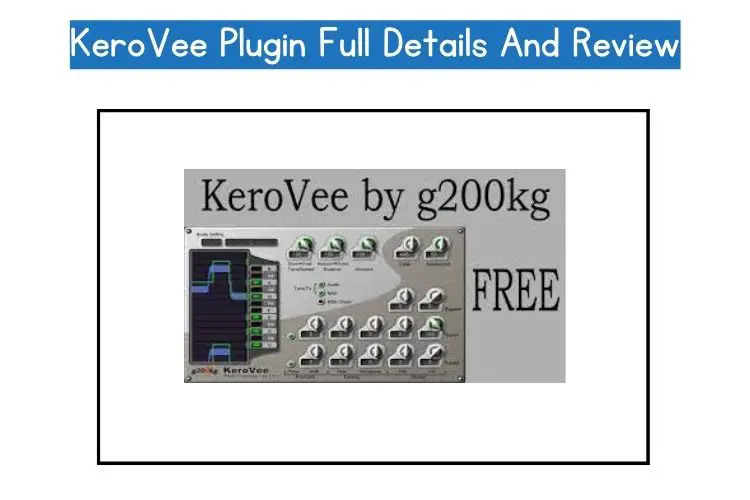
![Kaotica Eyeball vs Fatboy: ALL You Need to Know [2023]](https://performerlife.com/wp-content/uploads/2022/05/Kaotica-fatboy-211x150.jpg)

![What Happened To “Chief Keef”? [Everything to Know About This Rapper]](https://performerlife.com/wp-content/uploads/2022/05/Chief-Keef-211x150.jpg)