For several reasons, there will always be a time you will need to separate/remove vocals from a certain song. This might be for karaoke or simply because you want to create the instrumental version of a certain song.
Whatever the case or reason might be, it is not always practical to reach out to the owner of the song to ask for the instrumental version of the song (which should be the right thing to do in an ideal world).
This gets really frustrating if there is no instrumental version of the song online. This is where you resort to surfing the internet in search of a good vocal remover tool. Most times, this is always a fruitless search as you will often stumble on sites and tools that claim to do this but really can’t.
For the few that can do it, it is either they deliver an unusable end product with terrible instrumental quality or they try to charge a huge amount or even ask for your bank details before allowing you to use the free trial versions.
For those who are searching for better alternatives to properly and professionally remove vocals from songs, this is where the Ultimate Vocal Remover comes into play.
Ultimate Vocal Remover is an amazing open-source audio tool for people who want to sing or play instruments along with their favourite songs. This audio tool can separate vocals and instruments present in a song in different formats like MP3, WAV, or FLAC and export the output to MP3, WAV, and FLAC.
Utilizing state-of-the-art source separation models, this application excels at eliminating vocals from audio files. Its cutting-edge technology ensures that you achieve the highest quality audio separation available on the web. With this tool, you can confidently expect unparalleled results in removing vocals from your audio recordings.
Table of Contents
All About Ultimate Vocal Remover – Review & How it Works
The Ultimate Vocal Remover is a highly regarded application known for its exceptional ability to eliminate vocals from audio files. It achieves this feat by harnessing the power of advanced deep neural networks and cutting-edge source separation models.
Recognized as one of the top vocal remover applications available online, it stands out for its remarkable performance in extracting vocals from music tracks.
The application is available for Windows, macOS, and Linux operating systems. The technology behind the Ultimate Vocal Remover involves training various models to separate vocals from audio tracks using deep neural networks.
The core developers of the application have trained these models, except for the Demucs v3 and v4 4-stem models. The application uses advanced source separation models trained to identify and isolate specific sound sources within an audio signal, such as vocals and instruments.
These models are trained using deep neural networks to learn complex patterns and features from audio data. Next, talk about Demucs, a specific source separation model used by the Ultimate Vocal Remover.
It can separate audio sources into individual tracks, such as vocals, drums, bass, and other instruments. The Ultimate Vocal Remover employs various versions of Demucs, including v1, v2, and v3, to enhance the vocal separation process.
Features of Ultimate Vocal Remover
- Audio Format Compatibility: The Ultimate Vocal Remover supports various audio formats for input and output files, including WAV, FLAC, and MP3. This allows you to work with your audio files in your preferred format.
- Batch Processing: The application provides batch processing capabilities, allowing you to process multiple audio files simultaneously. This feature saves time and effort by simultaneously automating the vocal removal process for multiple files.
- Process Methods and Models: You can choose different methods and models according to your requirements. The app offers methods like MDX-Net and various models trained by the core developers. These options provide users with different approaches to vocal separation.
- Stem Selection Options: The application offers different stem selection options, such as primary stem only, secondary stem only, and sample mode. These options allow you to customize the output by selecting specific stems or samples they want to isolate or remove.
- Easy Download: There is a straightforward download process by which you can easily access the application and its required dependencies in the GitHub repository.
- Open-Source Technology: The Ultimate Vocal Remover is built on open-source technology. It allows you to access the source code, contribute to the development, and modify the application according to your needs. Being open source, the application benefits from community contributions and innovations.
How to install Ultimate Vocal Remover on Mac, Windows, and Linux
How to install Ultimate Vocal Remover on Mac
- 1. Compatibility Notice:
- Ensure that your Mac is running macOS Catalina or a newer version.
- Note that application functionality is not guaranteed for systems running macOS Mojave or lower or older or budget Mac systems.
- 2. Download the UVR dmg for MacOS:
- Choose the appropriate download link based on your Mac’s architecture:
- Mac M1 (arm64) users:
- Mac Intel (x86_64) users:
- Choose the appropriate download link based on your Mac’s architecture:
- 3. Open the DMG File:
- Locate the downloaded UVR dmg file, typically in your Downloads folder.
- Double-click on the dmg file to mount it.
- A new window will appear showing the contents of the UVR installation package.
- 4. Install the Application:
- Drag and drop the UVR application from the mounted dmg window to your Applications folder.
- This will copy the application to your Applications folder.
- 5. Launch the Application:
- Open the Applications folder on your Mac.
- Locate the Ultimate Vocal Remover application.
- Double-click on the application to launch it.
- 6. First-Time Launch:
- Please note that the first launch of the application may take 5-10 minutes, depending on your Macbook. This initial delay is normal and occurs during setup and model loading.
Once the application has launched, you can use Ultimate Vocal Remover on your Mac to remove vocals from audio files. Enjoy the features and functionalities provided by the application.
Lastly, you may face challenges installing the UVR. To open Ultimate Vocal Remover (UVR) on macOS:
- Allow applications from all sources:
- Run this command in Terminal.app:
(Css)
“sudo spctl –master-disable” - Re-enable this setting after UVR opens properly.
Bypass Notarization:
Run this command in Terminal.app:
“sudo xattr -rd com.apple.quarantine /Applications/Ultimate\ Vocal\ Remover.app”
- Run this command in Terminal.app:
Following these steps will help you open UVR on your Mac, bypassing security restrictions imposed by Apple. Remember to exercise caution and re-enable security settings once UVR opens successfully.
How to install Ultimate Vocal Remover on Windows
To install Ultimate Vocal Remover on Windows, please follow these steps:
- 1. System Requirements:
- Ensure that your Windows version is Windows 10 or higher.
- Please note that application functionality is not guaranteed for Windows 7 or lower systems.
- The functionality of Ultimate Vocal Remover may not be guaranteed for systems with Intel Pentium & Celeron CPUs.
- 2. Download the UVR Installer:
- Click on the provided “Main Download Link” to download the UVR installer for Windows.
- If the main download link is not accessible, you can try the “Main Download Link mirror” as an alternative source.
- 3. Locate the Installer:
- Once the download is complete, locate the downloaded UVR installer file. It is typically located in your “Downloads” folder.
- 4. Run the Installer:
- Double-click on the UVR installer file to run the installation wizard.
- 5. Follow the Installation Wizard:
- Follow the on-screen instructions provided by the installation wizard.
- Select the installation location as the main C:\ drive. Installing UVR on a secondary drive may cause instability.
- 6. Update Package Instructions (For Existing UVR Users):
- If you already have UVR installed, you can install this update package over your existing installation.
- Alternatively, you can also download the update package directly from the application.
By following these steps, you will be able to install Ultimate Vocal Remover on your Windows system successfully. Enjoy using the application and explore its features for vocal removal.
How to install Ultimate Vocal Remover on Linux
To install Ultimate Vocal Remover on Linux, specifically for Ubuntu 22.10, follow these steps:
- 1. Download the Repository:
- Download the repository from the provided link and save it to your desired location.
- 2. Open a Terminal:
- Open a terminal window on your Linux system.
- 3. Update and Upgrade Packages:
- Run the following command to update and upgrade the system packages:
“sudo apt update && sudo apt upgrade”
- Run the following command to update and upgrade the system packages:
- 4. Update APT:
- Run the following command to update APT
“sudo apt-get update”
- 5. Install FFmpeg:
- Run the following command to install FFmpeg:
“sudo apt install ffmpeg”
- Run the following command to install FFmpeg:
- 6. Install Python and Pip:
- Run the following command to install Python 3 and pip:
“sudo apt install python3-pip”
- Run the following command to install Python 3 and pip:
- 7. Install Python Tkinter:
- Run the following command to install Python Tkinter:
(Arduino)
“sudo apt-get -y install python3-tk”
- 8. Install Required Packages:
- Navigate to the directory where you saved the repository.
- Run the following command to install the required packages specified in the requirements.txt file:
“pip3 install -r requirements.txt”
Once you have completed these steps, Ultimate Vocal Remover should be successfully installed on your Linux system. You can now use the application to remove vocals from audio files and enjoy its features.
How to Remove Vocals From A Song Using Ultimate Vocal Remover
To remove vocals from a song using Ultimate Vocal Remover, follow these steps:
- Browse & Select the Input File:
- Locate the audio file from which you want to remove the vocals.
- Use the application’s interface to browse and select the input file.
- Select the Output and its File Location:
- Specify the file location where you want to save the output file.
- Choose the output format for the processed audio file. Options include WAV, FLAC, or MP3.
- Select Other Settings:
- Batch Size: You can adjust the batch size, determining the number of audio segments processed simultaneously. Larger batch sizes may result in faster processing but require more memory resources.
- Volume Compensation: This setting allows you to compensate for any changes in volume that may occur after removing the vocals. Adjusting the volume compensation helps balance the instrumental and remaining audio.
- GPU Conversion: Ultimate Vocal Remover supports GPU conversion, enabling faster processing by utilizing the power of your graphics card. You can enable this option to enhance performance if you have a compatible GPU.
- Primary or Secondary Stems Only: You can choose whether you want to retain only the primary or secondary stem of the audio. This option allows you to isolate specific elements of the music based on your preference.
- Saved Settings: The application allows you to save customized settings for future use. This feature enables you to quickly apply your preferred configurations without adjusting the settings every time.
- Configure Settings and Preferences:
- Set preferences for saved settings or other specific application behaviour if applicable.
- Adjust any additional settings based on your requirements.
- Start Processing:
- Once all the settings are configured, initiate the processing of the audio file.
- Depending on the file size and complexity, the processing time may vary.
By following these steps, you can remove vocals from a song using Ultimate Vocal Remover. Enjoy experimenting with different settings and models to achieve the desired results.
Pros and Cons of Using UVR – Some Limitations You May Encounter
Using Ultimate Vocal Remover (UVR) can offer several advantages and benefits, but it’s also important to be aware of the limitations associated with the application. Here are the pros, cons/limitations of using UVR:
Pros of Using UVR:
- User-Friendly Interface: UVR offers a graphical user interface (GUI), making it accessible and easy to use, even for individuals with limited technical expertise. The interface simplifies selecting models, adjusting settings, and initiating the vocal removal process.
- Model Selection: UVR provides a range of models developed by the core developers and collaborators. These models offer different approaches and algorithms for vocal removal, allowing you to experiment and choose the most suitable model for their specific requirements.
- Additional Settings and Options: UVR offers customization options such as batch size, volume compensation, GPU conversion, and primary or secondary stem selection. These settings allow you to fine-tune the vocal removal process and achieve desired results.
- Open Source: You can install the application for free from GitHub, and due to its free availability, you can find discussions, issues, code, pull requests, and other helpful resources on the platform.
Cons and Limitations of Using UVR:
- Audio Quality: While UVR performs well in many cases, the vocal removal process may only sometimes produce perfect results. It can sometimes affect the overall audio quality, resulting in artefacts, distortion, or residual vocals. The success of vocal removal can vary depending on the complexity of the audio file and the chosen model.
- Limitations of Models: The effectiveness of vocal removal heavily relies on the quality and suitability of the models provided. Some models may not perform optimally for certain songs or audio recordings, and you may need to experiment with different models to achieve the desired outcome.
- Computational Resources: UVR utilizes deep neural networks, which require significant computational resources, particularly when processing large audio files or using larger batch sizes. Users with limited computational power or memory resources may experience slower processing or instability.
- Platform Compatibility: UVR is primarily designed for Windows operating systems, specifically Windows 10 or higher. While efforts may have been made to expand compatibility, application functionality on Windows 7 or lower systems is not guaranteed.
- Dependency on External Libraries: UVR relies on external libraries and dependencies, such as Python and PyTorch, for its functionality. These dependencies must be properly installed and configured for UVR to work effectively.
Considering these limitations and making informed decisions when using UVR to ensure it aligns with your specific requirements and audio files is essential. Regular updates and community support can help address some of these limitations over time.
Conclusion
In conclusion, Ultimate Vocal Remover (UVR) is a powerful, free, and user-friendly application for removing vocals from audio files. It utilizes advanced source separation models and deep neural networks for high-quality vocal removal.
UVR offers a range of models, customization options, and compatibility with various audio formats, allowing you to achieve their desired results.
However, it’s important to be aware of the limitations of UVR, such as potential effects on audio quality, dependence on model suitability, computational resource requirements, platform compatibility, and dependencies on external libraries.
Considering these factors and making informed decisions, you can effectively utilize UVR to separate vocals and instruments from your favourite songs.

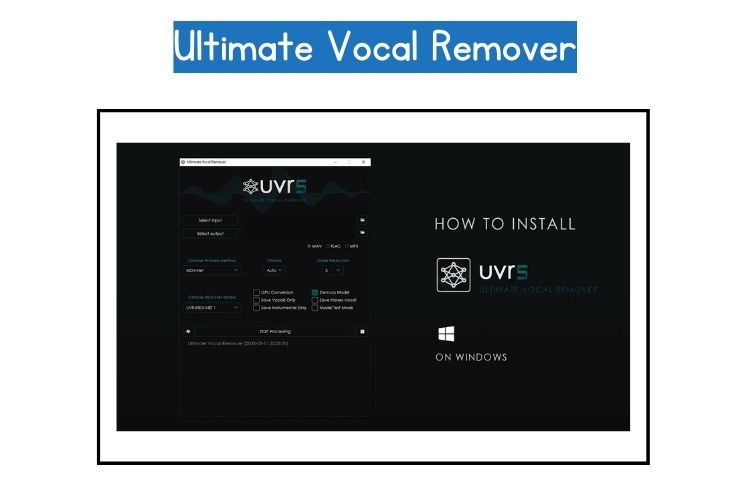
![Kaotica Eyeball vs Fatboy: ALL You Need to Know [2023]](https://performerlife.com/wp-content/uploads/2022/05/Kaotica-fatboy-211x150.jpg)

![What Happened To “Chief Keef”? [Everything to Know About This Rapper]](https://performerlife.com/wp-content/uploads/2022/05/Chief-Keef-211x150.jpg)